1、点击任务栏上小娜搜索框,输入“Powershell”,在搜索结果上单击右键“以管理员身份运行”,如图所示。
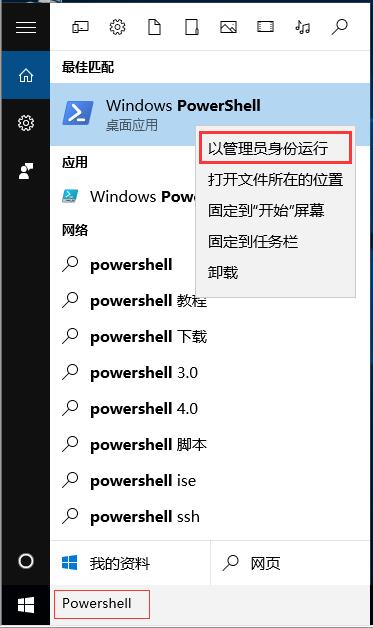
2、卸载命令如下,以下命令均可直接复制粘贴到Windows Powershell内使用,粘贴后直接回车,然后等待系统完成操作即可。
全部应用: Get-AppxPackage | Remove-AppxPackage
OneNote: Get-AppxPackage *OneNote* | Remove-AppxPackage
3D Builder:Get-AppxPackage *3d* | Remove-AppxPackage
联系人: Get-AppxPackage *people* | Remove-AppxPackage
手机助手: Get-AppxPackage *phone* | Remove-AppxPackage
照片: Get-AppxPackage *photo* | Remove-AppxPackage
纸牌游戏: Get-AppxPackage *solit* | Remove-AppxPackage
录音机: Get-AppxPackage *soundrec* | Remove-AppxPackage
Xbox: Get-AppxPackage *xbox* | Remove-AppxPackage
计算器: Get-AppxPackage *calculator* | Remove-AppxPackage
地图: Get-AppxPackage *map* | Remove-AppxPackage
邮件和日历:Get-AppxPackage *communi* | Remove-AppxPackage
新闻订阅: Get-AppxPackage *bing* | Remove-AppxPackage
Camera相机:Get-AppxPackage *camera* | Remove-AppxPackage
Groove音乐、Movies&TV:Get-AppxPackage *zune* | Remove-AppxPackage
3、以卸载OneNote为例,在“管理员:WindowsPowershell”窗口中,复制卸载OneNote对应的命令,粘贴后回车,如图所示。
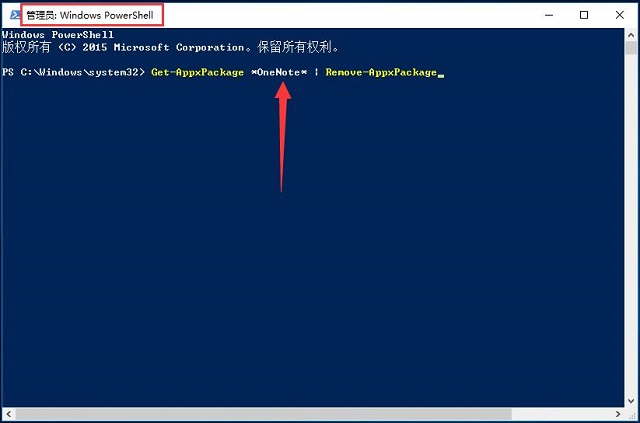
4、稍等片刻后,系统自动完成操作。
5、卸载前后对比,如图所示。
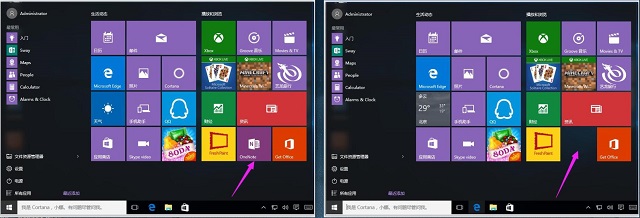
温馨提示:卸载全部应用会将应用商店一并卸载